You can upload supporting documents such as text files, audio files, videos, and so on to table-level test cases.
To add documents to table-level test cases, follow these steps:
- In the Data Catalog pane, click a table, and click Test Specification.
- In the bottom pane, click Document Upload.
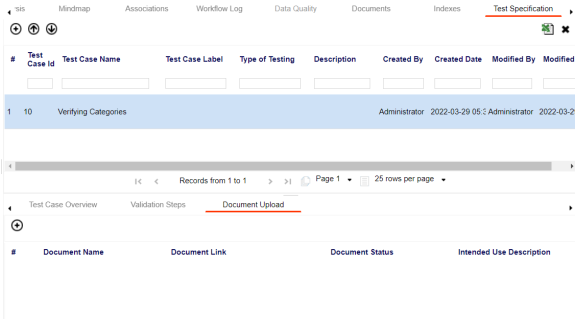
- Click
 .
. - Enter appropriate values in the fields. Fields marked with a red asterisk are mandatory. Refer to the following table for field descriptions.
- Click Save.
The Test Case Overview appears.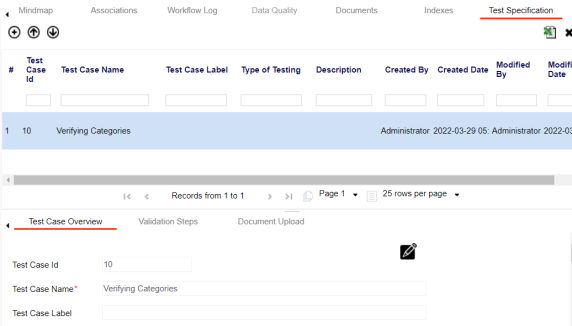
The Add Test Case Document page appears.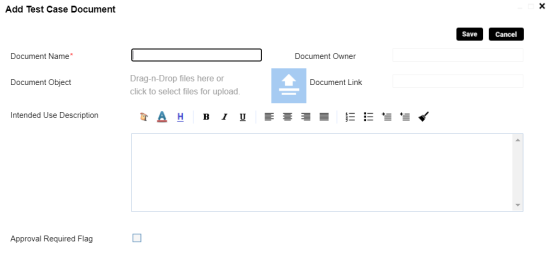
|
Field Name |
Description |
|---|---|
|
Document Name |
Specifies the name of the physical document being attached to the test case. For example, Resource Details. |
|
Document Object |
Drag and drop document files or use |
|
Document Owner |
Specifies the document owner's name. For example, John Doe. |
|
Document Link |
Specifies the URL of the document. For example, https://drive.google.com/file/l/2sC2_SZIyeFKI7OOnb5YkMBq4ptA7jhg5/view |
|
Intended Use Description |
Specifies the intended use of the document. For example: The document has information about the resources of the application. |
|
Approval Required Flag |
Specifies whether the document requires approval. Select the Approval Required Flag check box to select the document status. |
|
Document Status |
Specifies the status of the document. For example, In Progress. This field is available only when the Approval Required Flag check box is selected. |
The document is added to the test case.
|
Copyright © 2024 Quest Software Inc. |